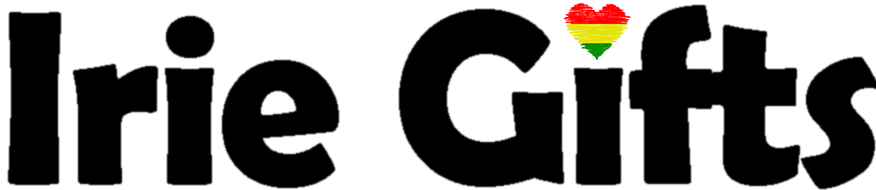How To List and Sell Items on Irie Gifts
How To Register
It’s very easy to set up a store and to start selling your products
- Click here and enter your email address
- Check your email account for an email from Irie Gifts with the Verification Code
If you don’t see an email from Irie Gifts, check to your spam or junk mail folder.
- Enter the Verification Code
- Enter your desired store name
- Create a password and confirm
Click Here To Open Your Seller’s Account
Setting Up Your Store
- Add Logo and Banner – (Optional, but recommended)
- Add your store address and location – (Recommended and used on shipping lables)
- Add a description for your store – Let potential customers get to know you better by adding a description about yourself and the types of products you sell – (Optional, but highly recommended)
- Once you have made a sale, how do you want to get receive your sales income? – Add your PayPal or bank details – (Required, but can be added later)
- Set your store policies for Shipping, Refunds and Returns – (Required, but can be added later or changed for each listing)
- Add links to Facebook, Twitter and your other social media accounts – (Optional)
- You have now completed setting up your store
Set Up Your Shipping Cost
Before listing your first item, it’s best to set your shipping options
Items which offer free delivery sell best!
In fact, shoppers are 20% more likely to complete their purchase when the item is delivered for free. The simplest way to make free delivery work is to include the postage cost in the item’s sale price.
- Click on Setting – on the left hand side menu
- Click on Shipping – on the new menu which has appeared.
Setting Up Free Shipping
- Click on Enable Shipping
- You can leave the Processing Time tab unchanged
- For Shipping Type, select – Shippping by Country –
- Leave the other tabs unchanged
- In the tab – Ship from – enter your country
- Now more to the next section – Shipping Rates by Country –
- Under the tab, Country, type Everywhere Else
- If you wanted to offer Free Shipping in your country only and charge shipping for all other countries, it is here under – Cost – where you would enter the postage costs.
- For Free Worldwide Shipping, leave the tab – Cost – unchanged
Add Product To Your Store
This is the page where you add (and update) your products.
- Click on Product
- Click on Add New
- First select the type of product from the drop-down menu.
- Are you selling a Simple or Variable Product?
Simple products have no variations, for example, a mug.
Variable products can have multiple variations or options and each may have a different price. For example, a canvas artwork maybe available in various sizes.
- Add the Title / Name of the item
- Add the Price (and a Sale Price, if required)
Add The Name and Price
Add Description and Photos
The product page is where shoppers get most of their information about an item
- Add a Short Description
- Add the Main Description
It is here where you include the information shoppers need to know.
- Add Photos
- Click the + Button to add more photos
Great product photos are one of the most important factors in a shopper’s decision to buy.
Add Search Menu Categories
The categories are how items are found in the menu bar and searches.
Add the most suitable category.
- Example – For a watercolour artwork on canvas, you would select – Canvas and Watercolours
Add Attributes and Shipping
- Add the Inventory. Here add the stock levels of the item. How many of this product do you have to sale?
- Add Shipping details. You can keep the shipping policy you set when you completed the set-up or set different shipping policies for each item.
- Setting the Attributes. Attributes are for Variable Products only. The main attributes are size and colour.
- Add the Store Policies. You can keep the store policies written during the set-up process or change each policy for each item you list.
Submit Your Listing for Review
You are now ready to submit your product and add it to the store!
- Click – Submit for Review
The listing will not be saved until Draft or Submit for Review has been clicked. Listing can be edited at any time.
It may take up to 1 hour for listings to appear on Irie Gifts
The first few listing of new sellers are reviewed, after this listing will automatically go live.
Sellers will recieve an email once their listing has been reviewed and goes live.
Once your listing has gone live, tell potential customers about your new listing by sharing it on Facebook, Twitter and other social media sites.